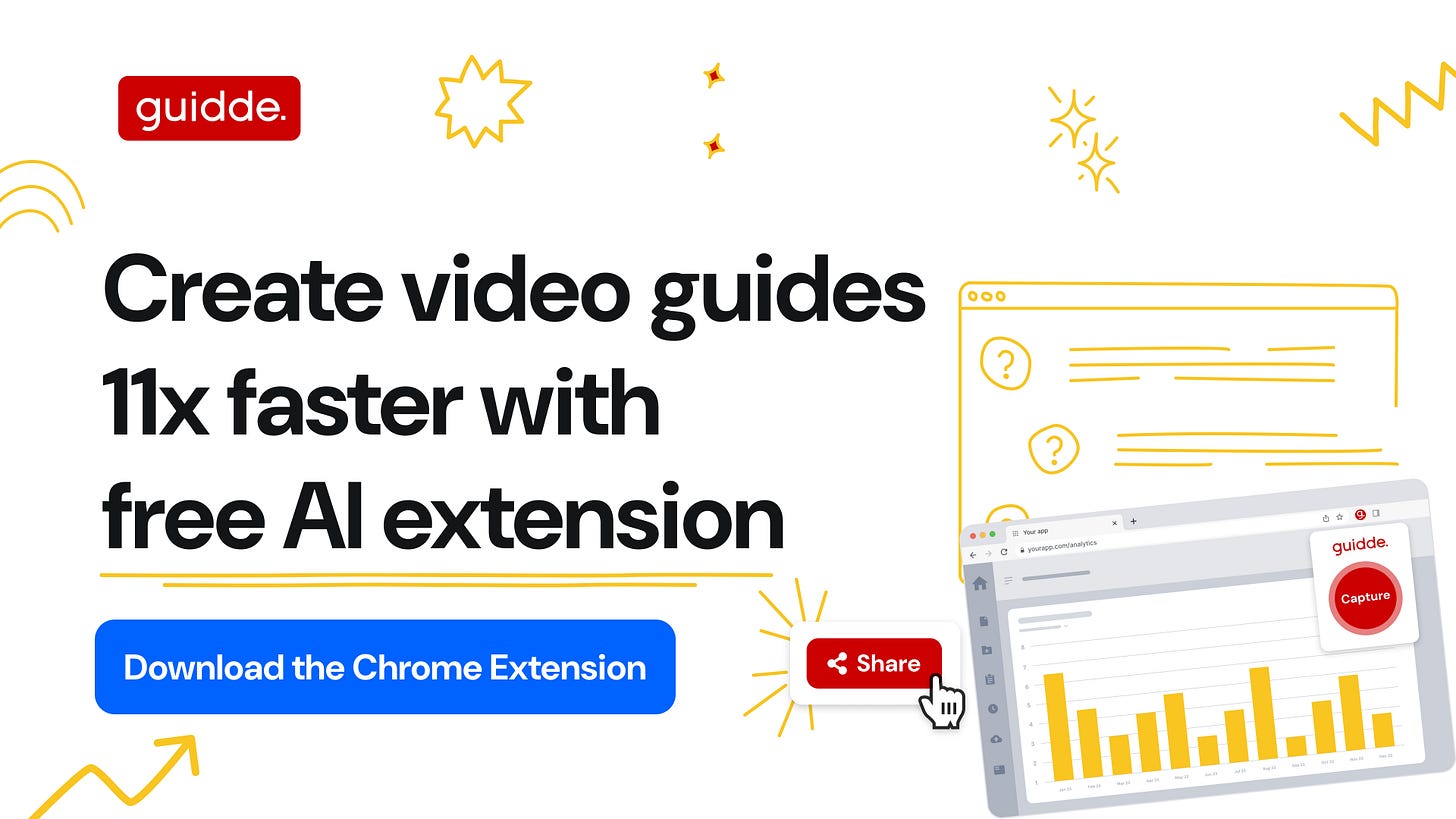Build a Local AI Coding Agent
Make your own coding assistant!
Good morning, everyone!
Most coding assistants send your code to external servers, even for simple tasks like reading files or running shell commands.
That’s a problem if you care about privacy, work in secure environments, or just want full control.
In this iteration, we’ll build Local Cursor — a terminal-based AI coding agent that runs entirely offline using open-source models.
Note: The term “local” is often misused. Here, it means everything — from model inference to file access — runs entirely on your machine. No API calls, no cloud dependencies.
It will:
Use Ollama to run a local LLM (we’ll use
qwen3:32b)Handle tool calls for reading/writing files, listing directories, and running shell commands
Chain multiple tools to solve multi-step tasks
Be easily extendable with things like web search or formatters
Let's do it! But first, a word from today's sponsor: guidde.
1️⃣ (sponsor) Create How-to Videos in Seconds with AI
Stop wasting time on repetitive explanations. Guidde’s AI creates stunning video guides in seconds, 11x faster.
Turn boring docs into visual masterpieces
Save hours with AI-powered automation
Share or embed your guide anywhere
How it works: Click capture on the browser extension, and Guidde auto-generates step-by-step video guides with visuals, voiceover, and a call to action.
Best part? It’s 100% free.
2️⃣ Build a Local AI Coding Agent (No Cloud Needed)
Note: if the formatting breaks, consult the online article here.
Local Cursor has three core components:
1. CLI Interface
Built using click, a lightweight Python library that makes it easy to define commands and options. This lets you chat with the agent directly in your terminal.
2. Ollama Runtime
We use qwen3:32b, a fast, open-source reasoning model that runs fully offline via Ollama.
3. Coding Agent
This is the core engine that processes your requests, connects to the model, and executes tool calls like reading files or running shell commands.
Here’s what the full flow looks like:
We’ll start by installing Ollama, downloading a model, and setting up the Python environment.
After that, we’ll walk through each part of the codebase together — from the CLI to tool execution — so you understand how everything works under the hood.
If you’re also interested in how LLMs handle prompting, tool use, and long-term memory across applications — not just local agents — this course might be a helpful next resource. It covers how to build agents and advanced LLM applications that go beyond practice projects and into real-world use.
Want to skip ahead? Full code is available here: GitHub Link
Step 1: Install Ollama and Pull a Model
We’ll use Ollama to run an open-source LLM entirely on your machine. It supports macOS, Linux, and Windows (via WSL).
For this guide, we’ll use qwen3:32b—a fast, reasoning-focused model that runs locally.
1. Install Ollama
Download and install Ollama from the official site, then verify your installation:
ollama --version
# Example output: ollama version 0.6.72. Pull the model
Next, pull the model image to your machine:
ollama pull qwen3:32bConfirm it’s available:
ollama listExample output:
NAME ID SIZE MODIFIED
qwen3:32b e1c9f23... 20GB 1 hour agoThat’s it — Ollama is ready to go.
Step 2: Set Up the Project
Now that the model’s ready, let’s set up the codebase.
Start by cloning the repo and installing dependencies in a virtual environment:
git clone <https://github.com/towardsai/local-cursor.git>
cd local-cursoruv venv # Create virtual environment
source .venv/bin/activate # Activate it
uv pip install -r requirements.txt # Install dependenciesWhat’s installed?
requests: To call the Exa API (for web search)openai: To interact with Ollama via the OpenAI-compatible APIcolorama: To format CLI output with colorclick: To build the CLI interfacepython-dotenv: To load environment variables
💡 What’s Exa?
The Exa API is a semantic search engine that fetches real-time results from the web. Useful for answering time-sensitive queries or pulling in fresh docs — without relying on outdated training data.
To enable it, add your EXA_API_KEY in a .env file.
Now you’re ready to run the agent.
Step 3: Wire Up the CLI
We’ll use click to build a simple command-line interface. This lets you launch the agent and configure it using flags like --model and --debug.
Here’s the main.py setup:
import click
@click.command()
@click.option("--model", default="qwen3:32b", help="The Ollama model to use.")
@click.option("--debug", is_flag=True, help="Enable debug mode.")
def main(model: str, debug: bool):
"""Run the Coding Agent."""
agent = CodingAgent(model=model, debug=debug)
agent.run()
if __name__ == "__main__":
main()What this does
Runs your
CodingAgentwhen the script is calledLet’s you configure the model and debug mode through CLI flags
CLI Flags
-model: Sets which Ollama model to use (default isqwen3:32b)-debug: Enables verbose logs to help you see what’s happening under the hood
We’ll hook this up to the agent logic next, so don’t run it just yet.
Step 4: Build the Coding Agent
Let’s define the core engine: CodingAgent.
It connects to Ollama, sets up tool calls, tracks messages, and handles thinking animations with a spinner.
from openai import OpenAIclass CodingAgent:
def __init__(self, model: str = "qwen3:32b", debug: bool = False):
"""Initialize the agent."""
self.model = model
self.client = OpenAI(
base_url='<http://localhost:11434/v1/>',
api_key='ollama',
)
self.messages = []
self.spinner = Spinner()
self.current_directory = pathlib.Path.cwd()
self.debug = debugOllama runs locally at
http://localhost:11434/v1/, and"ollama"is used as the API key. Since it's OpenAI-compatible, you can swap in any other provider by changingbase_urlandapi_key.
Step 5: Set up Tool Calls
Tool calls let the LLM take action based on your input — reading a file, listing directories, or even running shell commands. We define six tools in total.
Each tool has two parts:
Definition: What the LLM sees — name, description, and parameters
Implementation: The Python function that runs
The model never executes code directly. Instead, it responds with a structured tool call like run_command(cmd="ls -la"), and your agent handles the execution.
Every tool follows the same contract: resolve the input, run the task, and return a result string (or an error message).
The following OpenAI diagram explains how tool calls work behind the scenes:

Available tools
We define the following tool calls. You can click to view each implementation on GitHub:
read_file(path): Return the contents of a filewrite_file(path, content): Create or overwrite a filelist_files(path="."): List files in a directoryfind_files(pattern): Glob search using patterns like.pyrun_command(cmd): Run whitelisted shell commandsweb_search(query): Use the Exa API for real-time search
Want to see how each tool is defined (not just implemented)? Check the get_tools_definition() function.
Tool Example: read_file
To make this concrete, let’s walk through one tool from end to end.
Tool Definition (what the LLM sees)
This is how we define the read_file tool for the model:
{
"type": "function",
"function": {
"name": "read_file",
"description": "Read the contents of a file",
"parameters": {
"type": "object",
"properties": {
"path": {
"type": "string",
"description": "Path to the file to read"
}
},
"required": ["path"]
}
}
}This tells the model:
You can call a function named read_file, and you must provide a string parameter called path.
Tool Implementation (what your code runs)
When the model returns a tool call like read_file(path="main.py"), this Python function gets triggered:
def read_file(self, path: str) -> str:
"""Read a file's contents."""
try:
file_path = (self.current_directory / path).resolve()
content = file_path.read_text(encoding='utf-8', errors='replace')
return f"Content of {path}:\n{content}"
except Exception as e:
return f"{Fore.RED}Error reading file {path}: {str(e)}{Style.RESET_ALL}"It does three things:
Resolves the path relative to the current working directory
Reads the file using UTF-8 encoding
Returns the contents or an error string
This structure — definition + implementation — is the same for all tools.
Want to add more? Just drop in a new function that follows this pattern.
Step 6: Let the Agent Use Tools in a Loop
Now that your tools are defined, the agent can decide when to use them, based on what you ask.
When you say something like:
You: Read main.pyThe model doesn’t answer directly — it returns a structured tool call:
{
"id": "fc_12345xyz",
"call_id": "call_12345xyz",
"type": "function_call",
"name": "read_file",
"arguments": "{\"path\":\"main.py\"}"
}Your agent picks this up, runs the read_file() method, and sends the result back. The loop continues until the model returns a final answer.
Here’s the core logic:
def process_user_input(self, user_input: str) -> str:
self.messages.append({"role": "user", "content": user_input})
final_response = ""
for _ in range(5): # Prevent infinite loops
completion = self.chat(self.messages)
response_message = completion.choices[0].message
message_content = response_message.content or ""
self.messages.append(response_message.model_dump())
# If LLM returned tool calls, process them
if hasattr(response_message, 'tool_calls') and response_message.tool_calls:
for tool_call in response_message.tool_calls:
function_name = tool_call.function.name
function_args = json.loads(tool_call.function.arguments)
if self.debug:
print(f"Tool call: {function_name}, args: {function_args}")
tool_result = self.execute_tool(function_name, function_args)
self.messages.append({
"role": "tool",
"tool_call_id": tool_call.id,
"name": function_name,
"content": tool_result
})
continue # Let model process the tool output
else:
final_response = message_content
break
return final_responseThe model decides which tools to use. The agent runs them, adds the results to the message history, and loops back for follow-up.
We cap this at five tool calls to prevent infinite loops.
How messages get sent
Here’s the method that sends the chat request to Ollama:
def chat(self, messages):
return self.client.chat.completions.create(
model=self.model,
messages=messages,
tools=self.get_tools_definition(),
tool_choice="auto"
)That gives the model the ability to call tools and chain them as needed.
But to use them well, it needs a bit of guidance.
Next, we’ll define a system prompt that tells the model what tools exist, when to use them, and how to think step-by-step.
Step 7: Guide the Model with a System Prompt
To keep the assistant grounded and predictable, we give it a system prompt — a clear set of rules that tells the model how to behave.
This is the first message in the conversation. It explains:
What tools are available
When to use each tool
How to handle multi-step instructions
Here’s what that looks like in code:
def get_system_prompt(self) -> str:
return f"""You are an AI assistant that uses tools for file operations, code analysis, and commands. Give precise and concise answers.
Current directory: {self.current_directory}
Tool Usage Rules:
1. ALWAYS use write_file for new file creation
2. Use read_file for reading existing files
3. Use list_files to browse directories
4. Use run_command for system operations
5. ALWAYS use web_search for any questions about current events, facts, data, or information that may be time-sensitive or outside your training data
6. When showing code, include the full file content
Think step-by-step:
1. Analyze the request
2. Choose appropriate tools
3. Execute tools in order
4. Verify results
Respond ONLY with tool calls or final answers."""This keeps the model focused — no hallucinations, no random guesses. It knows what tools it can use and when.
Working Examples
Let’s run the agent and try it out.
Start the CLI with:
python main.pyThis will initialize the CodingAgent with your selected model and begin the interactive session.
Here are two examples to see it in action:
Example 1: Create a File with Python List Examples
You can ask it something like:
**You**: Create a list.py file with examples on how to use lists in pythonThe agent thinks step by step, generates the code, and writes it using write_file().
You’ll see:
list.py has been created with examples of common list operations.
Open it up:
# list.py
# 1. Creating a list
fruits = ["apple", "banana", "cherry"]
print("Created list:", fruits)
# 2. Accessing elements
print("First element:", fruits[0]) # Output: apple
print("Last element:", fruits[-1]) # Output: cherry
# 3. Slicing a list
print("Slice [1:3]:", fruits[1:3]) # Output: ['banana', 'cherry']
# 4. Adding elements
fruits.append("date") # Add to the end
print("After append:", fruits)
fruits.insert(1, "grape") # Insert at index
print("After insert:", fruits)
# 5. Extending a list
vegetables = ["carrot", "broccoli"]
fruits.extend(vegetables)
print("After extend:", fruits)Example 2: List All Files and Read the Smallest One
Now ask:
**You:** List the files in the current directory, then read the content of the smallest text file.The agent chains two tool calls:
list_files()→ to get all filesread_file(path=".gitignore")→ picks the smallest one
You’ll see:
The smallest text file is `.gitignore`. Here’s the content:.env
.venv/Your agent can now complete multi-step tasks using real tools — all without touching the cloud.
Wrap-Up: What You’ve Built
You now have a local-first AI coding agent that:
Runs fully offline with open-source models (via Ollama)
Reads, writes, and explores files using real tools
Chains tool calls to handle multi-step requests
Stays easy to extend — add web search, formatters, tests, and more
Think of it as a terminal-native Copilot — minus the cloud.
This setup is especially useful if you:
Work in privacy-sensitive environments (healthcare, finance, enterprise)
Need air-gapped setups
Just want full control over your stack
You can also swap in other OpenAI-compatible models (like GPT-4, Claude, or Mistral) by changing the base URL and API key.
What to Try Next
Now that everything’s working, here are a few ways to take it further:
Allow it to dynamically take in the working directory/files to modify
Swap in your favourite coding model and give it a spin
Add a new tool — maybe
search_files()using keyword or embedding searchLet it run code formatters like
blackor even run your test suiteWrap it in a simple GUI or integrate it into a VS Code extension
Or just use it in your projects — and see how far it can go.
If you want to scale this into something more advanced — like a portfolio-grade project, an internal tool, or the foundation for a production-ready MVP — our “Beginner to Advanced Developer” course shows you how to build and structure those systems.
And that's it for this iteration! I'm incredibly grateful that the What's AI newsletter is now read by over 30,000 incredible human beings. Click here to share this iteration with a friend if you learned something new!
Looking for more cool AI stuff? 👇
Looking for AI news, code, learning resources, papers, memes, and more? Follow our weekly newsletter at Towards AI!
Looking to connect with other AI enthusiasts? Join the Discord community: Learn AI Together!
Want to share a product, event or course with my AI community? Reply directly to this email, or visit my Passionfroot profile to see my offers.
Thank you for reading, and I wish you a fantastic week! Be sure to have enough sleep and physical activities next week!
Louis-François Bouchard